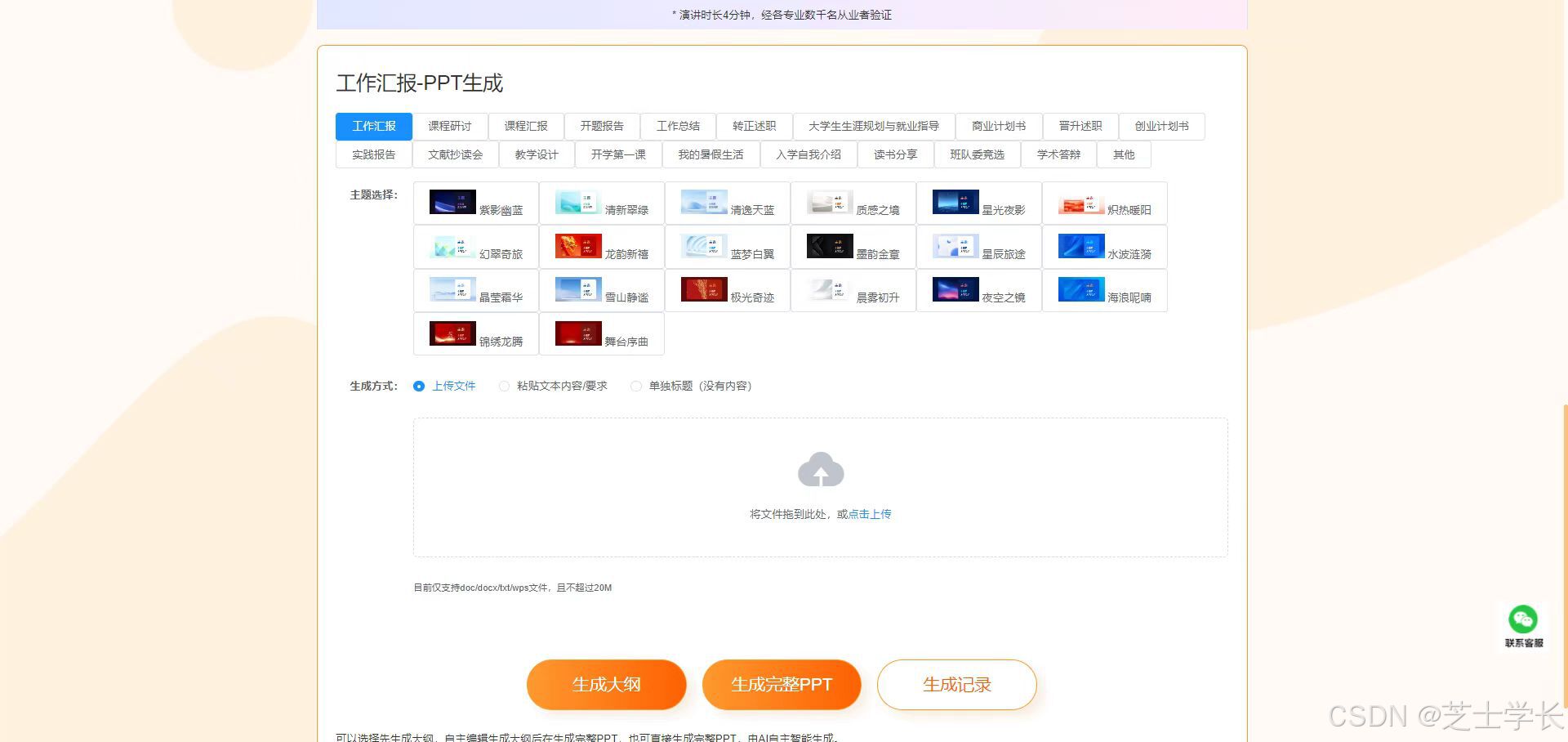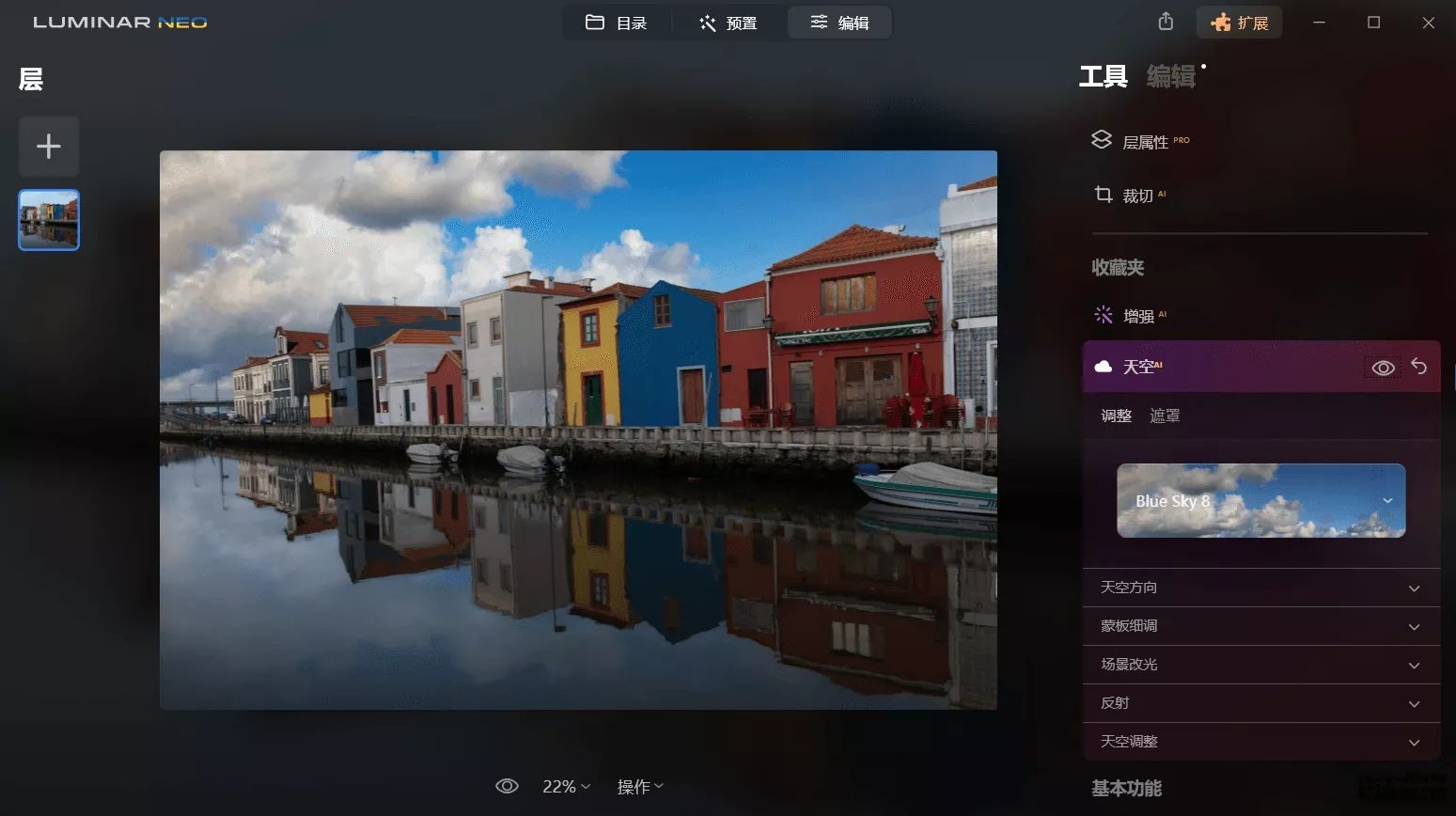本文将详细介绍一个基于 HTML 和 JavaScript 实现的图片裁剪上传功能。该功能支持文件选择、拖放上传、图片预览、区域选择、裁剪操作以及图片下载等功能,适用于需要进行图片处理的 Web 应用场景。
效果演示


项目概述
本项目主要包含以下核心功能:
- 文件选择与拖放上传
- 裁剪框拖动与调整大小
- 图片裁剪
- 图片上传(模拟)与下载
页面结构
上传区域
实现友好的文件选择体验,并支持拖放上传。
<div class="upload-section"><input type="file" id="fileInput" accept="image/*"><label for="fileInput" class="file-label">选择图片</label><p>或拖放图片到此处</p>
</div>
预览区域
分为两个部分,左侧显示原始图片和裁剪框,右侧展示裁剪后的结果。
<div class="preview-section"><div class="image-container"><div><h3>原始图片</h3><img id="originalImage" style="max-width: 100%; display: none;"><div class="cropper-container" id="cropperContainer" style="display: none;"><canvas id="sourceCanvas"></canvas><div class="selection-box" id="selectionBox"><div class="resize-handle"></div></div></div><p class="instruction">拖动选择框可移动位置,拖动右下角可调整大小</p></div><div><h3>裁剪结果</h3><canvas id="croppedCanvas" style="display: none;"></canvas><p id="noCropMessage">请先选择图片并设置裁剪区域</p></div></div>
</div>
操作按钮
提供“裁剪”、“上传”、“下载”和“重置”按钮,方便用户进行各种操作。
<div class="controls"><button id="cropBtn" disabled>裁剪图片</button><button id="uploadBtn" disabled>上传图片</button><button id="downloadBtn" disabled>下载图片</button><button id="resetBtn">重置</button>
</div>
核心功能实现
定义基础变量
获取DOM元素
const fileInput = document.getElementById('fileInput');
const originalImage = document.getElementById('originalImage');
const sourceCanvas = document.getElementById('sourceCanvas');
const croppedCanvas = document.getElementById('croppedCanvas');
const cropperContainer = document.getElementById('cropperContainer');
const selectionBox = document.getElementById('selectionBox');
const cropBtn = document.getElementById('cropBtn');
const uploadBtn = document.getElementById('uploadBtn');
const resetBtn = document.getElementById('resetBtn');
const noCropMessage = document.getElementById('noCropMessage');
const downloadBtn = document.getElementById('downloadBtn');
定义全局变量
let isDragging = false;
let isResizing = false;
let startX, startY;
let selection = {x: 0,y: 0,width: 0,height: 0,startX: 0,startY: 0,startWidth: 0,startHeight: 0
};
let imageRatio = 1;
文件选择
使用 FileReader API 将选中的图片读取为 Data URL 并显示在页面上。
function handleFileSelect(event) {const file = event.target.files[0];if (!file || !file.type.match('image.*')) {alert('请选择有效的图片文件');return;}const reader = new FileReader();reader.onload = function(e) {originalImage.src = e.target.result;originalImage.onload = function() {initCropper();};};reader.readAsDataURL(file);
}
拖放上传
通过监听 dragover、dragleave 和 drop 事件实现拖放上传功能。
const uploadSection = document.querySelector('.upload-section');
uploadSection.addEventListener('dragover', (e) => {e.preventDefault();uploadSection.style.borderColor = '#4CAF50';
});uploadSection.addEventListener('dragleave', () => {uploadSection.style.borderColor = '#ccc';
});uploadSection.addEventListener('drop', (e) => {e.preventDefault();uploadSection.style.borderColor = '#ccc';if (e.dataTransfer.files.length) {fileInput.files = e.dataTransfer.files;handleFileSelect({ target: fileInput });}
});
图片预览与裁剪框初始化
在图片加载完成后,绘制到 canvas 上,并根据图片尺寸调整画布大小。初始化一个固定比例的裁剪框,居中显示在画布上。
function initCropper() {// 显示原始图片和裁剪区域originalImage.style.display = 'none';cropperContainer.style.display = 'inline-block';// 设置canvas尺寸const maxWidth = 500;imageRatio = originalImage.naturalWidth / originalImage.naturalHeight;let canvasWidth, canvasHeight;if (originalImage.naturalWidth > maxWidth) {canvasWidth = maxWidth;canvasHeight = maxWidth / imageRatio;} else {canvasWidth = originalImage.naturalWidth;canvasHeight = originalImage.naturalHeight;}sourceCanvas.width = canvasWidth;sourceCanvas.height = canvasHeight;// 绘制图片到canvasconst ctx = sourceCanvas.getContext('2d');ctx.drawImage(originalImage, 0, 0, canvasWidth, canvasHeight);// 初始化选择框 (1:1比例)const boxSize = Math.min(canvasWidth, canvasHeight) * 0.6;selection = {x: Math.max(0, Math.min((canvasWidth - boxSize) / 2, canvasWidth - boxSize)), // 确保初始位置在画布范围内y: Math.max(0, Math.min((canvasHeight - boxSize) / 2, canvasHeight - boxSize)), // 确保初始位置在画布范围内width: boxSize,height: boxSize,startX: 0,startY: 0,startWidth: 0,startHeight: 0};updateSelectionBox();cropBtn.disabled = false;
}
裁剪框拖动与调整大小
通过监听鼠标事件(mousedown、mousemove、mouseup)实现裁剪框的拖动和调整大小功能。确保裁剪框始终位于画布范围内,并保持指定的比例。
selectionBox.addEventListener('mousedown', startDrag);
document.addEventListener('mousemove', handleDrag);
document.addEventListener('mouseup', endDrag);
const resizeHandle = document.querySelector('.resize-handle');
resizeHandle.addEventListener('mousedown', (e) => {e.stopPropagation();startResize(e);
});
function startDrag(e) {if (e.target.classList.contains('resize-handle')) {return; // 忽略调整大小手柄的点击}isDragging = true;startX = e.clientX;startY = e.clientY;// 存储初始位置selection.startX = selection.x;selection.startY = selection.y;e.preventDefault();
}
function startResize(e) {isResizing = true;startX = e.clientX;startY = e.clientY;// 存储初始尺寸和位置selection.startX = selection.x;selection.startY = selection.y;selection.startWidth = selection.width;selection.startHeight = selection.height;e.preventDefault();
}
function handleDrag(e) {if (!isDragging && !isResizing) return;const dx = e.clientX - startX;const dy = e.clientY - startY;if (isDragging) {// 处理移动选择框let newX = selection.startX + dx;let newY = selection.startY + dy;// 限制在canvas范围内newX = Math.max(0, Math.min(newX, sourceCanvas.width - selection.width));newY = Math.max(0, Math.min(newY, sourceCanvas.height - selection.height));selection.x = newX;selection.y = newY;} else if (isResizing) {// 处理调整大小 (保持1:1比例)let newSize = Math.max(10, Math.min(selection.startWidth + (dx + dy) / 2, // 取dx和dy的平均值使调整更平滑Math.min(sourceCanvas.width - selection.startX,sourceCanvas.height - selection.startY)));// 应用新尺寸 (保持正方形)selection.width = newSize;selection.height = newSize;// 确保裁剪框不会超出画布范围if (selection.x + selection.width > sourceCanvas.width) {selection.x = sourceCanvas.width - selection.width;}if (selection.y + selection.height > sourceCanvas.height) {selection.y = sourceCanvas.height - selection.height;}}updateSelectionBox();
}
function endDrag() {isDragging = false;isResizing = false;
}
图片裁剪与结果展示
使用 drawImage 方法从源画布中裁剪出指定区域,并将其绘制到目标画布上。
function cropImage() {const ctx = croppedCanvas.getContext('2d');// 设置裁剪后canvas的尺寸 (1:1)croppedCanvas.width = selection.width;croppedCanvas.height = selection.height;// 执行裁剪ctx.drawImage(sourceCanvas,selection.x, selection.y, selection.width, selection.height, // 源图像裁剪区域0, 0, selection.width, selection.height // 目标canvas绘制区域);// 显示裁剪结果croppedCanvas.style.display = 'block';noCropMessage.style.display = 'none';uploadBtn.disabled = false;downloadBtn.disabled = false;
}
图片上传与下载
提供模拟的上传功能,使用 toBlob 方法获取裁剪后的图片数据。支持将裁剪后的图片下载为 JPEG 格式的文件。
function uploadImage() {// 在实际应用中,这里应该将图片数据发送到服务器croppedCanvas.toBlob((blob) => {// 创建FormData对象并添加图片const formData = new FormData();formData.append('croppedImage', blob, 'cropped-image.jpg');// 模拟上传延迟setTimeout(() => {alert('图片上传成功!(模拟)');console.log('上传的图片数据:', blob);// 在实际应用中,你可能需要处理服务器响应}, 1000);}, 'image/jpeg', 0.9);
}
function downloadImage() {if (!croppedCanvas.width || !croppedCanvas.height) {alert('请先裁剪图片');return;}// 创建一个临时的a标签用于触发下载const link = document.createElement('a');link.href = croppedCanvas.toDataURL('image/jpeg', 0.9);link.download = 'cropped-image.jpg'; // 设置下载文件名link.click();
}
扩展建议
- 支持多种裁剪比例:可以扩展代码以支持不同的裁剪比例(如 4:3、16:9),并通过 UI 控件让用户选择。
- 图像缩放功能:添加对图片缩放的支持,允许用户放大或缩小图片以便更精确地选择裁剪区域。
- 服务器端集成:实际应用中,应将裁剪后的图片发送到服务器进行存储和处理,可以通过请求实现。
完整代码
<!DOCTYPE html>
<html lang="zh-CN">
<head><meta charset="UTF-8"><meta name="viewport" content="width=device-width, initial-scale=1.0"><title>图片裁剪上传</title><style>body {max-width: 1200px;margin: 0 auto;padding: 20px;}.container {display: flex;flex-direction: column;gap: 20px;}h1 {text-align: center;}.upload-section {padding: 20px;text-align: center;border-radius: 5px;background: #f8f9fa;border: 2px dashed #dee2e6;transition: all 0.3s ease;cursor: pointer;}.upload-section:hover {border-color: #4CAF50;background: rgba(76, 175, 80, 0.05);}.file-label {background: linear-gradient(135deg, #4CAF50 0%, #45a049 100%);color: white;border-radius: 25px;padding: 12px 24px;transition: transform 0.2s;}.file-label:hover {transform: translateY(-2px);box-shadow: 0 4px 15px rgba(76, 175, 80, 0.3);}.preview-section {display: flex;flex-direction: column;gap: 20px;background: #ffffff;border-radius: 12px;padding: 20px;box-shadow: 0 4px 6px rgba(0, 0, 0, 0.05);}canvas {max-width: 100%;border: 1px solid #eee;display: block;}.cropper-container {position: relative;display: inline-block;}.selection-box {position: absolute;border: 2px dashed #000;background: rgba(255, 255, 255, 0.3);cursor: move;box-sizing: border-box;}.resize-handle {position: absolute;width: 10px;height: 10px;background: #fff;border: 2px solid #000;border-radius: 50%;bottom: -5px;right: -5px;cursor: se-resize;}button {padding: 10px 15px;background-color: #4CAF50;color: white;border: none;border-radius: 4px;cursor: pointer;font-size: 16px;}button:hover {background-color: #45a049;}button {background: linear-gradient(135deg, #4CAF50 0%, #45a049 100%);border-radius: 25px;padding: 12px 24px;font-weight: 500;box-shadow: 0 4px 6px rgba(76, 175, 80, 0.1);transition: all 0.3s ease;}button:hover {transform: translateY(-2px);box-shadow: 0 6px 12px rgba(76, 175, 80, 0.2);}button:disabled {opacity: 0.6;cursor: not-allowed;}input[type="file"] {display: none;}.file-label {display: inline-block;padding: 10px 15px;background-color: #f0f0f0;border-radius: 4px;cursor: pointer;margin-bottom: 10px;}.controls {display: flex;gap: 10px;margin-top: 10px;justify-content: center;}.instruction {font-size: 14px;color: #666;margin-top: 10px;}.image-container {display: flex;gap: 20px;}.image-container > div {width: 500px;}</style>
</head>
<body>
<div class="container"><h1>图片裁剪上传</h1><div class="upload-section"><input type="file" id="fileInput" accept="image/*"><label for="fileInput" class="file-label">选择图片</label><p>或拖放图片到此处</p></div><div class="preview-section"><div class="image-container"><div><h3>原始图片</h3><img id="originalImage" style="max-width: 100%; display: none;"><div class="cropper-container" id="cropperContainer" style="display: none;"><canvas id="sourceCanvas"></canvas><div class="selection-box" id="selectionBox"><div class="resize-handle"></div></div></div><p class="instruction">拖动选择框可移动位置,拖动右下角可调整大小</p></div><div><h3>裁剪结果</h3><canvas id="croppedCanvas" style="display: none;"></canvas><p id="noCropMessage">请先选择图片并设置裁剪区域</p></div></div></div><div class="controls"><button id="cropBtn" disabled>裁剪图片</button><button id="uploadBtn" disabled>上传图片</button><button id="downloadBtn" disabled>下载图片</button><button id="resetBtn">重置</button></div>
</div><script>// 获取DOM元素const fileInput = document.getElementById('fileInput');const originalImage = document.getElementById('originalImage');const sourceCanvas = document.getElementById('sourceCanvas');const croppedCanvas = document.getElementById('croppedCanvas');const cropperContainer = document.getElementById('cropperContainer');const selectionBox = document.getElementById('selectionBox');const cropBtn = document.getElementById('cropBtn');const uploadBtn = document.getElementById('uploadBtn');const resetBtn = document.getElementById('resetBtn');const noCropMessage = document.getElementById('noCropMessage');const downloadBtn = document.getElementById('downloadBtn');// 全局变量let isDragging = false;let isResizing = false;let startX, startY;let selection = {x: 0,y: 0,width: 0,height: 0,startX: 0,startY: 0,startWidth: 0,startHeight: 0};let imageRatio = 1;// 监听文件选择fileInput.addEventListener('change', handleFileSelect);// 拖放功能const uploadSection = document.querySelector('.upload-section');uploadSection.addEventListener('dragover', (e) => {e.preventDefault();uploadSection.style.borderColor = '#4CAF50';});uploadSection.addEventListener('dragleave', () => {uploadSection.style.borderColor = '#ccc';});uploadSection.addEventListener('drop', (e) => {e.preventDefault();uploadSection.style.borderColor = '#ccc';if (e.dataTransfer.files.length) {fileInput.files = e.dataTransfer.files;handleFileSelect({ target: fileInput });}});// 选择框鼠标事件selectionBox.addEventListener('mousedown', startDrag);document.addEventListener('mousemove', handleDrag);document.addEventListener('mouseup', endDrag);// 调整大小手柄事件const resizeHandle = document.querySelector('.resize-handle');resizeHandle.addEventListener('mousedown', (e) => {e.stopPropagation();startResize(e);});// 下载图片function downloadImage() {if (!croppedCanvas.width || !croppedCanvas.height) {alert('请先裁剪图片');return;}// 创建一个临时的a标签用于触发下载const link = document.createElement('a');link.href = croppedCanvas.toDataURL('image/jpeg', 0.9);link.download = 'cropped-image.jpg'; // 设置下载文件名link.click();}// 按钮事件cropBtn.addEventListener('click', cropImage);uploadBtn.addEventListener('click', uploadImage);resetBtn.addEventListener('click', resetAll);downloadBtn.addEventListener('click', downloadImage);// 处理文件选择function handleFileSelect(event) {const file = event.target.files[0];if (!file || !file.type.match('image.*')) {alert('请选择有效的图片文件');return;}const reader = new FileReader();reader.onload = function(e) {originalImage.src = e.target.result;originalImage.onload = function() {initCropper();};};reader.readAsDataURL(file);}// 初始化裁剪器function initCropper() {// 显示原始图片和裁剪区域originalImage.style.display = 'none';cropperContainer.style.display = 'inline-block';// 设置canvas尺寸const maxWidth = 500;imageRatio = originalImage.naturalWidth / originalImage.naturalHeight;let canvasWidth, canvasHeight;if (originalImage.naturalWidth > maxWidth) {canvasWidth = maxWidth;canvasHeight = maxWidth / imageRatio;} else {canvasWidth = originalImage.naturalWidth;canvasHeight = originalImage.naturalHeight;}sourceCanvas.width = canvasWidth;sourceCanvas.height = canvasHeight;// 绘制图片到canvasconst ctx = sourceCanvas.getContext('2d');ctx.drawImage(originalImage, 0, 0, canvasWidth, canvasHeight);// 初始化选择框 (1:1比例)const boxSize = Math.min(canvasWidth, canvasHeight) * 0.6;selection = {x: Math.max(0, Math.min((canvasWidth - boxSize) / 2, canvasWidth - boxSize)), // 确保初始位置在画布范围内y: Math.max(0, Math.min((canvasHeight - boxSize) / 2, canvasHeight - boxSize)), // 确保初始位置在画布范围内width: boxSize,height: boxSize,startX: 0,startY: 0,startWidth: 0,startHeight: 0};updateSelectionBox();cropBtn.disabled = false;}// 更新选择框位置和尺寸function updateSelectionBox() {selectionBox.style.left = `${selection.x}px`;selectionBox.style.top = `${selection.y}px`;selectionBox.style.width = `${selection.width}px`;selectionBox.style.height = `${selection.height}px`;}// 开始拖动function startDrag(e) {if (e.target.classList.contains('resize-handle')) {return; // 忽略调整大小手柄的点击}isDragging = true;startX = e.clientX;startY = e.clientY;// 存储初始位置selection.startX = selection.x;selection.startY = selection.y;e.preventDefault();}// 处理拖动function handleDrag(e) {if (!isDragging && !isResizing) return;const dx = e.clientX - startX;const dy = e.clientY - startY;if (isDragging) {// 处理移动选择框let newX = selection.startX + dx;let newY = selection.startY + dy;// 限制在canvas范围内newX = Math.max(0, Math.min(newX, sourceCanvas.width - selection.width));newY = Math.max(0, Math.min(newY, sourceCanvas.height - selection.height));selection.x = newX;selection.y = newY;} else if (isResizing) {// 处理调整大小 (保持1:1比例)let newSize = Math.max(10, Math.min(selection.startWidth + (dx + dy) / 2, // 取dx和dy的平均值使调整更平滑Math.min(sourceCanvas.width - selection.startX,sourceCanvas.height - selection.startY)));// 应用新尺寸 (保持正方形)selection.width = newSize;selection.height = newSize;// 确保裁剪框不会超出画布范围if (selection.x + selection.width > sourceCanvas.width) {selection.x = sourceCanvas.width - selection.width;}if (selection.y + selection.height > sourceCanvas.height) {selection.y = sourceCanvas.height - selection.height;}}updateSelectionBox();}// 结束拖动或调整大小function endDrag() {isDragging = false;isResizing = false;}// 开始调整大小function startResize(e) {isResizing = true;startX = e.clientX;startY = e.clientY;// 存储初始尺寸和位置selection.startX = selection.x;selection.startY = selection.y;selection.startWidth = selection.width;selection.startHeight = selection.height;e.preventDefault();}// 裁剪图片function cropImage() {const ctx = croppedCanvas.getContext('2d');// 设置裁剪后canvas的尺寸 (1:1)croppedCanvas.width = selection.width;croppedCanvas.height = selection.height;// 执行裁剪ctx.drawImage(sourceCanvas,selection.x, selection.y, selection.width, selection.height, // 源图像裁剪区域0, 0, selection.width, selection.height // 目标canvas绘制区域);// 显示裁剪结果croppedCanvas.style.display = 'block';noCropMessage.style.display = 'none';uploadBtn.disabled = false;downloadBtn.disabled = false;}// 上传图片function uploadImage() {// 在实际应用中,这里应该将图片数据发送到服务器croppedCanvas.toBlob((blob) => {// 创建FormData对象并添加图片const formData = new FormData();formData.append('croppedImage', blob, 'cropped-image.jpg');// 模拟上传延迟setTimeout(() => {alert('图片上传成功!(模拟)');console.log('上传的图片数据:', blob);// 在实际应用中,你可能需要处理服务器响应}, 1000);}, 'image/jpeg', 0.9);}// 重置所有function resetAll() {// 隐藏元素cropperContainer.style.display = 'none';croppedCanvas.style.display = 'none';noCropMessage.style.display = 'block';originalImage.style.display = 'none';// 重置按钮状态cropBtn.disabled = true;uploadBtn.disabled = true;downloadBtn.disabled = true;// 清除文件输入fileInput.value = '';// 清除画布const ctx = sourceCanvas.getContext('2d');ctx.clearRect(0, 0, sourceCanvas.width, sourceCanvas.height);const croppedCtx = croppedCanvas.getContext('2d');croppedCtx.clearRect(0, 0, croppedCanvas.width, croppedCanvas.height);}
</script>
</body>
</html>